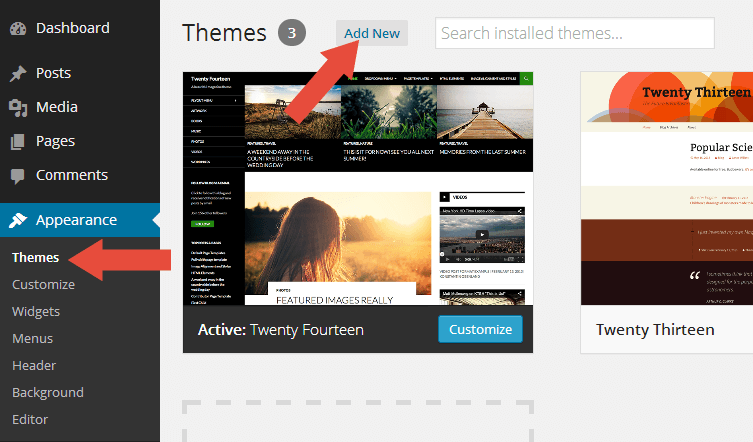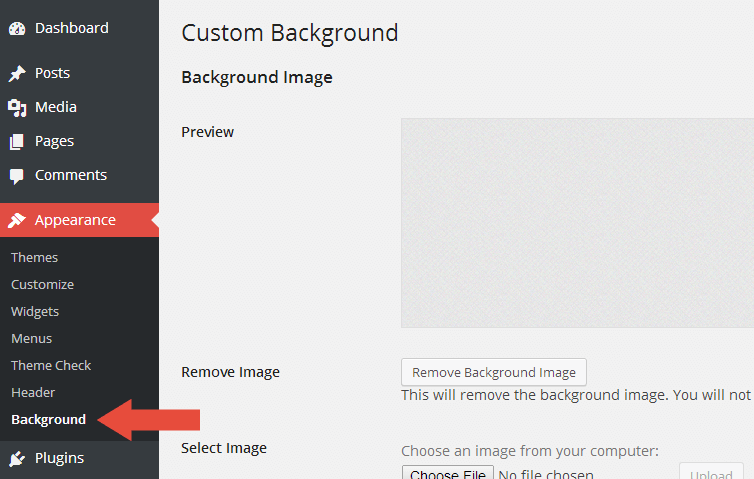Features
Some of AquaMag cool features!
- Responsive Design.
- bbPress Support!
- Custom fullwidth and contact page template.
- Built-in paginations for your home, archive, and search pages.
- Tons of options to customize the theme.
- Ability to customize the background color.
- 10 Custom Widgets.
- Support 2 Menu Areas.
- Support 5 Widget Areas.
- Fully internationalized, so you can run the theme in any language.
top
Child theme
Since AquaMag is a parent theme, you'll want to create a child theme if you plan on making any customizations. Don't know how to make a child theme? It's relatively simple. Just follow the below steps.
- Create a theme folder in your
/wp-content/themes directory called aquamag-child.
- Then, create a
style.css file within your theme folder.
- At the top of your
style.css file, add the below information.
/**
* Theme Name: AquaMag Child
* Theme URI: http://link-to-your-site.com
* Description: Describe what your theme should be like.
* Version: 0.1
* Author: Your Name
* Author URI: http://link-to-your-site.com
* Tags: Add, Whatever, Tags, You, Want
* Template: aquamag
*/
/* Importing the parent theme stylesheet. */
@import url( '../aquamag/style.css' );
From that point, you simply need to start adding your own styles. The parent theme styles will automatically be loaded for you.
Reference
top
Recommended Plugins

When the first time you activated the theme, you will see the notice about recommended plugins for it like the picture above. If you feel the plugins is not needed, then you can click the Dismiss this notice to hide the notice.
If someday you need to install those plugins, you can go to Appearance » Install Plugins. Choose which plugin you want to install. Please note, the plugins is Recommended not required.
top
Custom Background
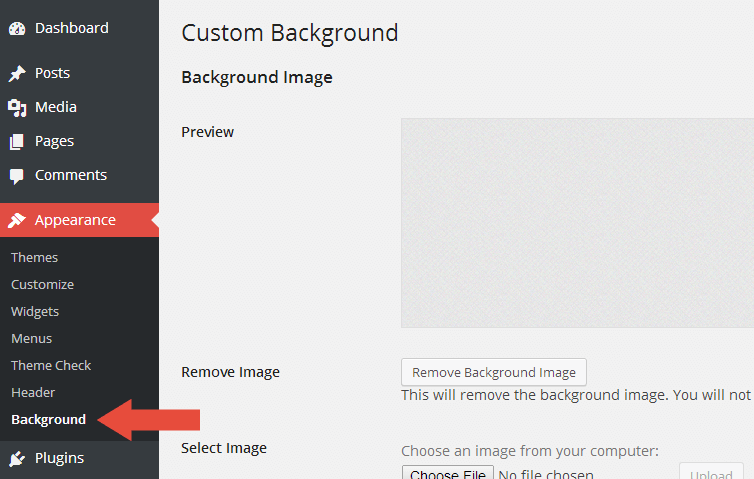
AquaMag has feature to change the default background using the native WordPress custom background function. To use it, please follow the steps below:
- Go to Appearance » Background.
- You can either set the image or color as background.
- Click the Save Changes button when you finish.
top