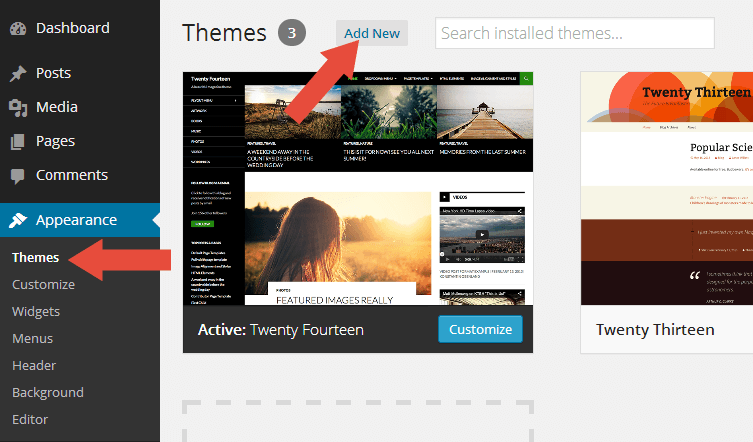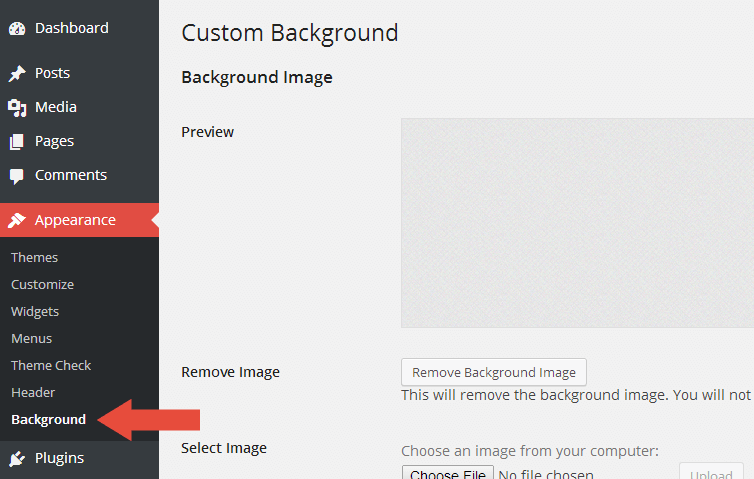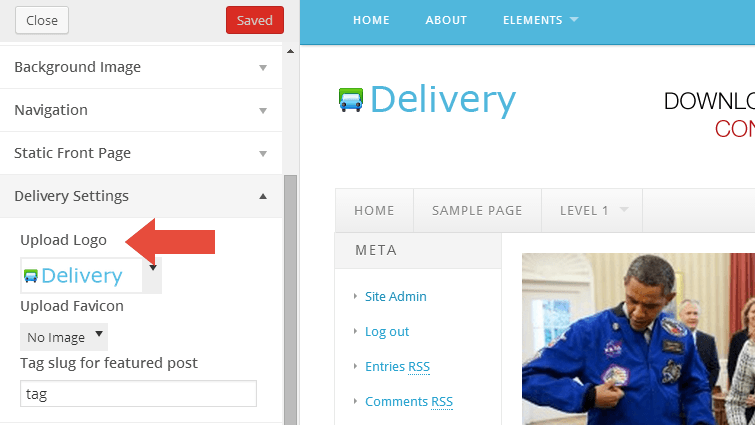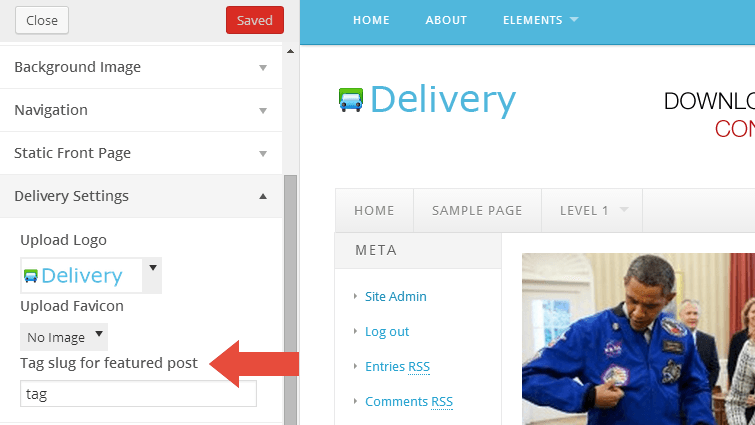Delivery Lite is the most easy-to-use WordPress theme, you won't find a thousand options in it, just install and you ready to change the world! But, it comes with clean design, beautiful and mobile-friendly. Well suited for online magazines websites, news websites or personal blogs.
It has a easy-to-use logo and favicon uploader via customizer. The main features include a featured posts slider, built-in breadcrumbs, built-in pagination, 4 widget areas and 2 menus.
Features
Delivery Lite is based off the super-cool starter WordPress theme, Underscores!
- Mobile-friendly.
- Featured posts slider.
- Built-in breadcrumbs that handles tons of permalink setups..
- Built-in paginations for your home, archive, and search pages..
- Ability to upload your custom logo and favicon.
- Ability to customize the background color.
- Handle 4 widget areas.
- Fully internationalized, so you can run the theme in any language.
top
Custom Background
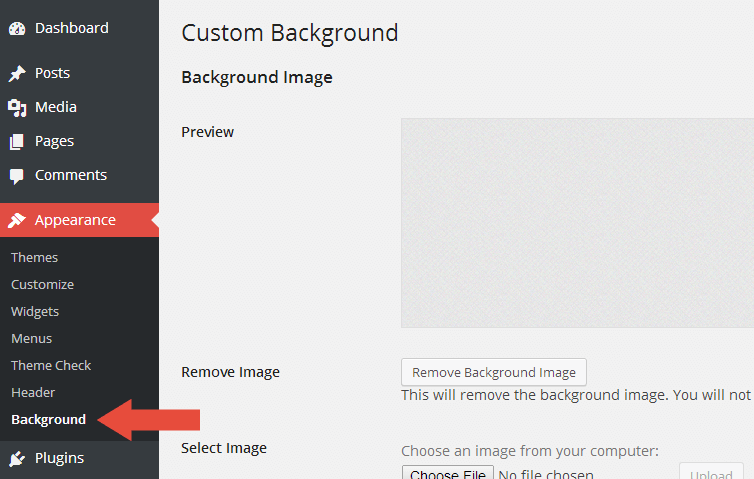
Delivery Lite has feature to change the default background using the native WordPress custom background function. To use it, please follow the steps below:
- Go to Appearance → Background.
- You can either set the image or color as background.
- Click the Save Changes button when you finish.
top
Upload Your Custom Logo
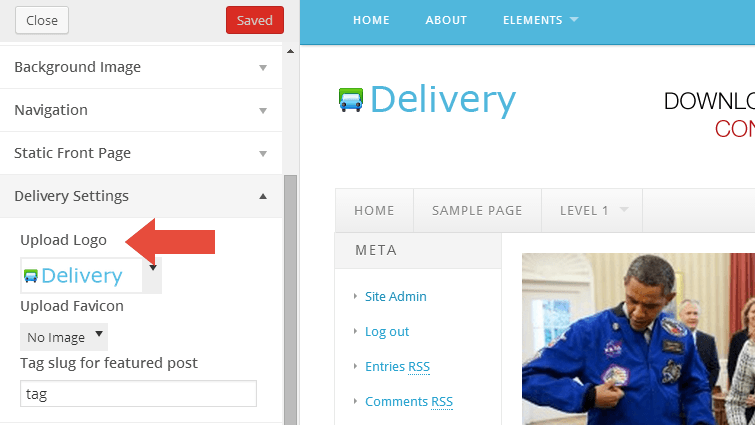
You can easily to upload your custom branding logo to your site, once you uploaded it, it will change the site title and description.
- Go to Appearance → Customize.
- Open the Delivery Settings section.
- Click the drop-down button below the Upload Logo word.
- Then upload your logo.
top
Upload Your Custom Favicon
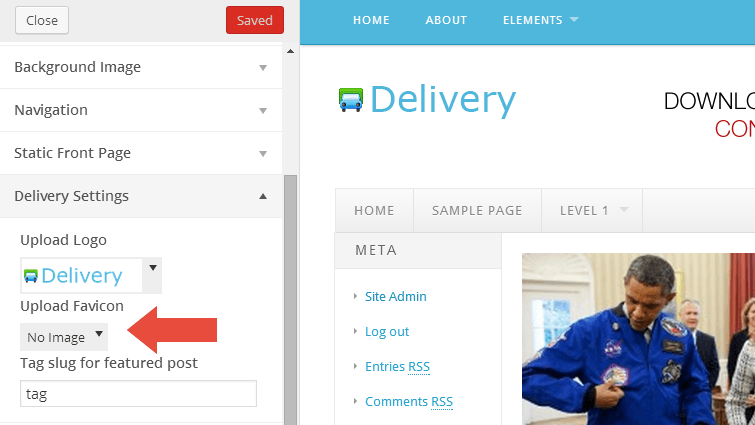
You can easily to upload your custom favicon to your site, favicon will appear in the address bar of your browser.
- Go to Appearance → Customize.
- Open the Delivery Settings section.
- Click the drop-down button below the Upload Favicon word.
- Then upload your favicon.
top
Featured Posts Slider
Featured posts slider is a posts based on user selected tag with a smooth slide effect, in only displayed on home page.
There are two ways to use it, please choose which one is describe your needs:
- For new website.
- For existing website.
New website.
- Before you create a post, please create a new tag called featured.
- Every time you create a post and you want to display it as featured, you only need assign the featured tag to it.
- It will automatically display as featured posts slider.
Existing website.
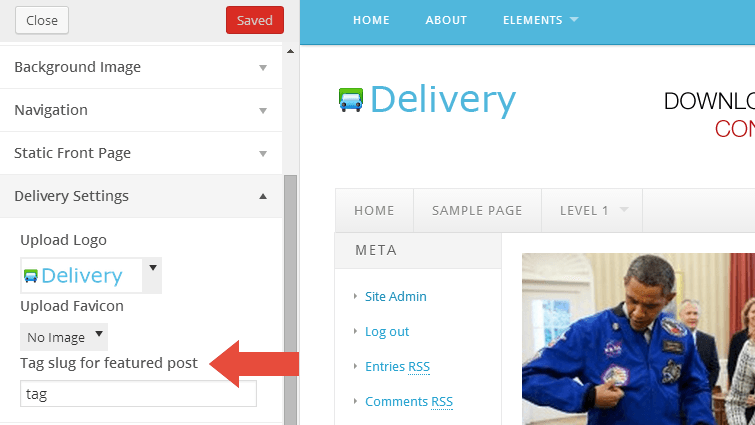
- Go to Appearance → Customize.
- Open the Delivery Settings section.
- Look at the Tag slug for featured post setting, add your tag slug to the input box.
top
Child theme
Since Delivery Lite is a parent theme, you'll want to create a child theme if you plan on making any customizations. Don't know how to make a child theme? It's relatively simple. Just follow the below steps.
- Create a theme folder in your
/wp-content/themes directory called delivery-child.
- Then, create a
style.css file within your theme folder.
- At the top of your
style.css file, add the below information.
/**
* Theme Name: Delivery Lite Child
* Theme URI: http://link-to-your-site.com
* Description: Describe what your theme should be like.
* Version: 0.1
* Author: Your Name
* Author URI: http://link-to-your-site.com
* Tags: Add, Whatever, Tags, You, Want
* Template: delivery-lite
*/
From that point, you simply need to start adding your own styles. The parent theme styles will automatically be loaded for you.
Note that child themes are now the officially-supported way of modifying themes in WordPress.
Reference
top