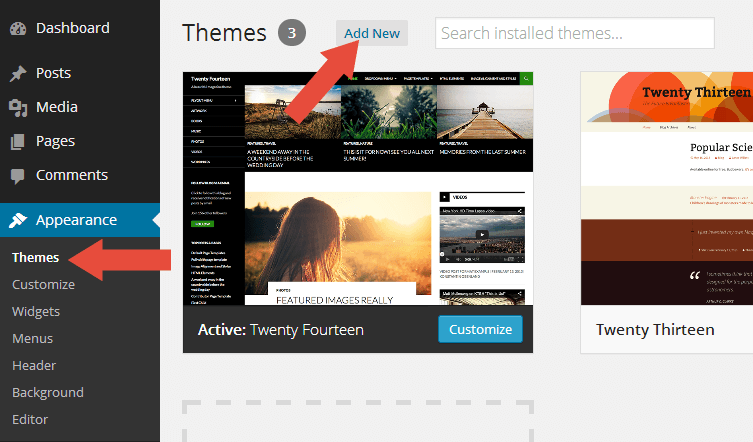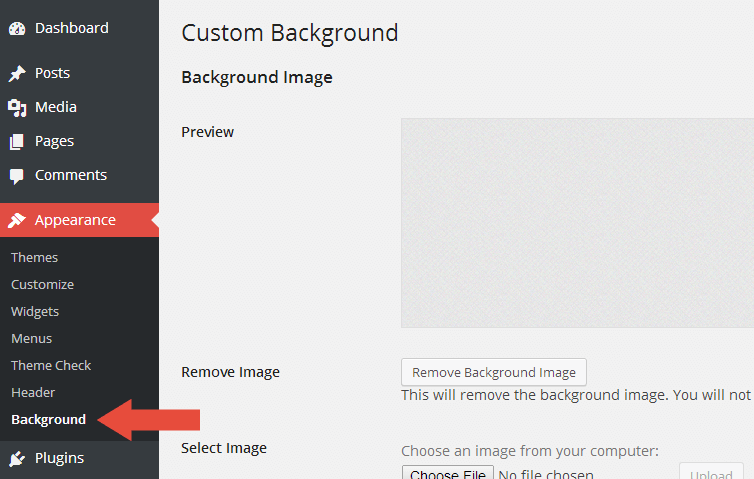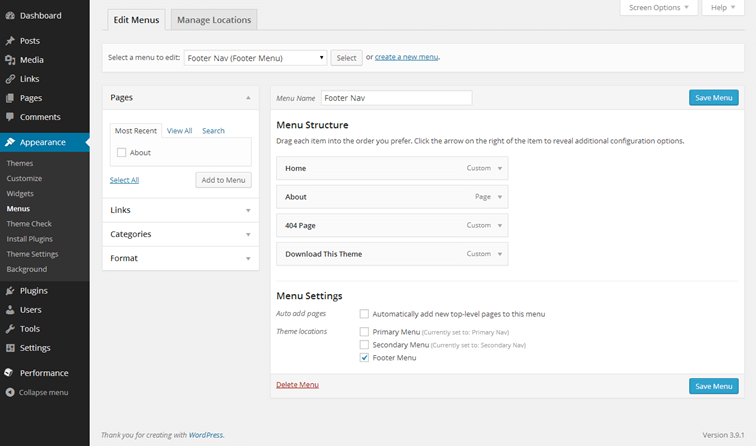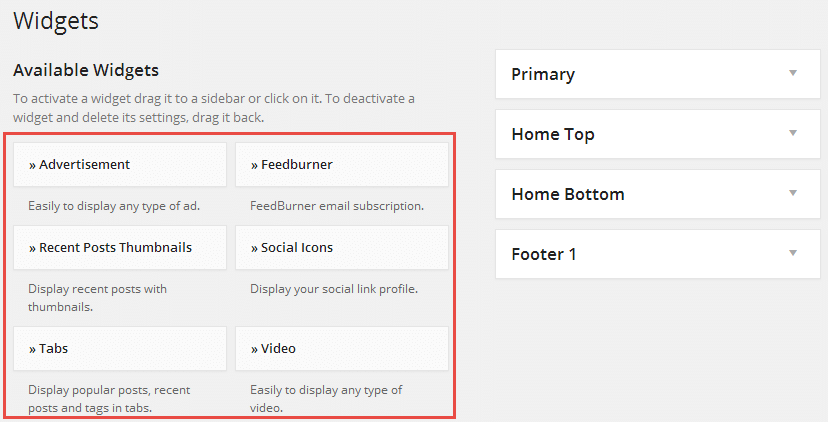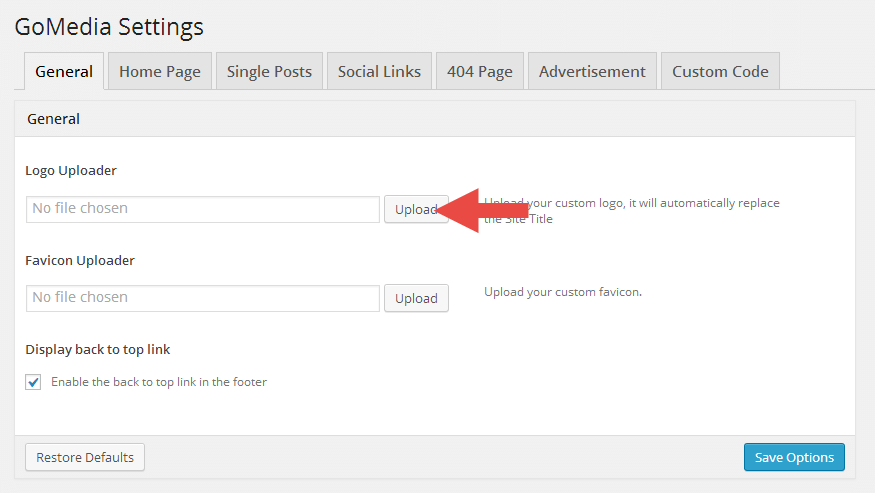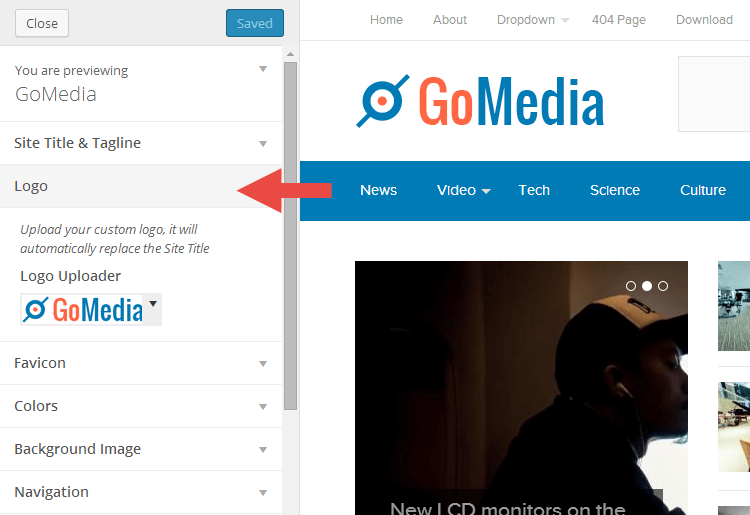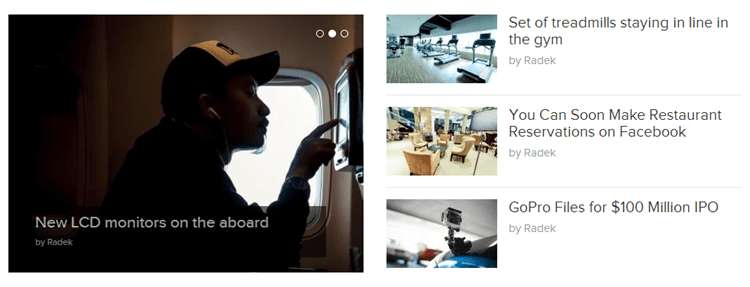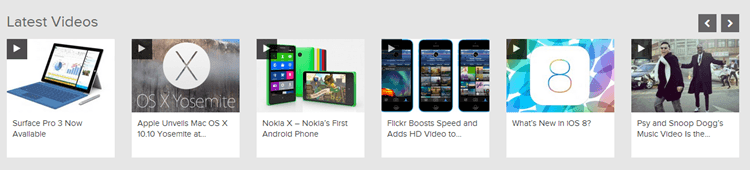GoMedia is a fresh magazine theme with a modern, elegant design and fully responsive. Therefore GoMedia is perfect for online magazines websites, news websites, personal blogs or community blogs.
Features
Some of GoMedia cool features!
- Responsive Design.
- Featured posts slider.
- Built-in paginations for your home, archive, and search pages.
- Easy-to-use theme Settings.
- Ability to customize the background color.
- 6 Custom Widgets.
- Support 3 Post Formats.
- Support 3 Menu Areas.
- Support 7 Widget Areas.
- Built with Twitter Bootstrap.
- Fully internationalized, so you can run the theme in any language.
top
Recommended Plugins

When the first time you activated the theme, you will see the notice about recommended plugins for it like the picture above. If you feel the plugins is not needed, then you can click the Dismiss this notice to hide the notice.
If someday you need to install those plugins, you can go to Appearance » Install Plugins. Choose which plugin you want to install. Please note, the plugins is Recommended not required.
top
Custom Background
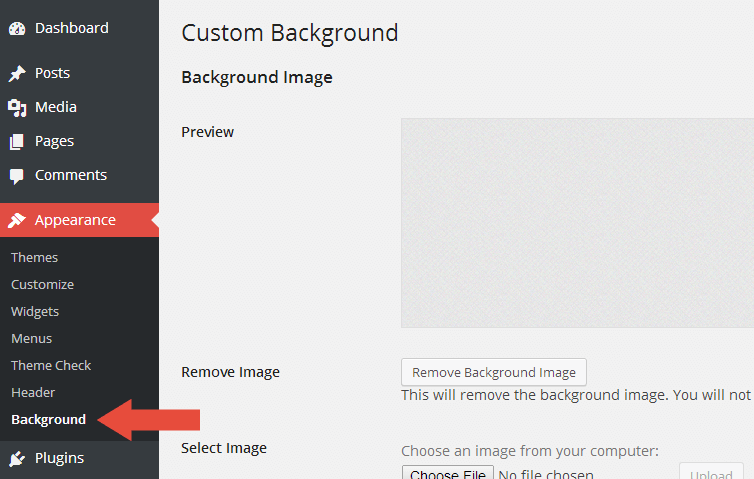
GoMedia has feature to change the default background using the native WordPress custom background function. To use it, please follow the steps below:
- Go to Appearance » Background.
- You can either set the image or color as background.
- Click the Save Changes button when you finish.
top
Upload Your Custom Logo
There are 2 ways to upload custom logo to your site.
1. Theme Settings
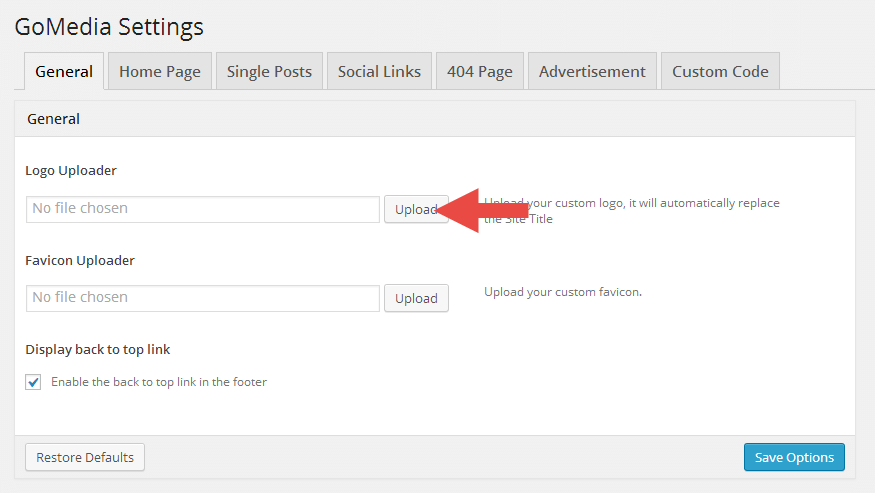
- Go to Appearance » Theme Settings.
- Open the General tab.
- Look at Logo Uploader section.
- Click the Upload button, then pick the logo from your hardisk.
2. Customizer
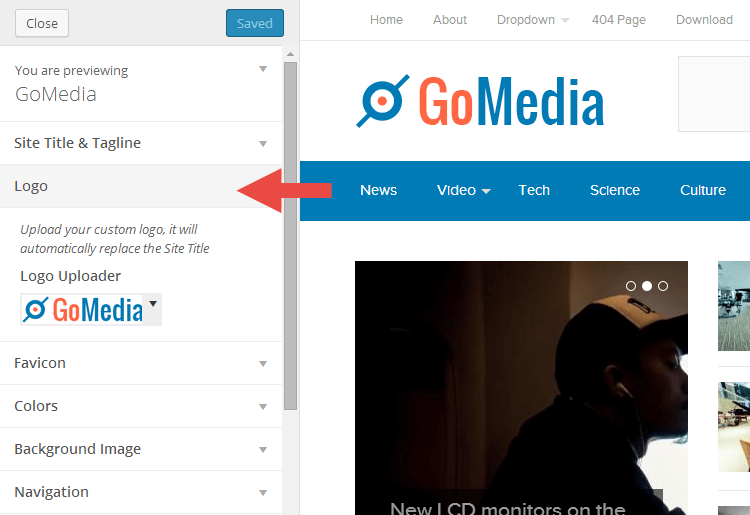
- Go to Appearance » Customize.
- Open the Logo section.
- Click the drop-down button below the Logo Uploader word.
- Click the select a file link.
- Pick the logo and upload it.
top
Upload Your Custom Favicon
There are 2 ways to upload custom favicon to your site.
1. Theme Settings
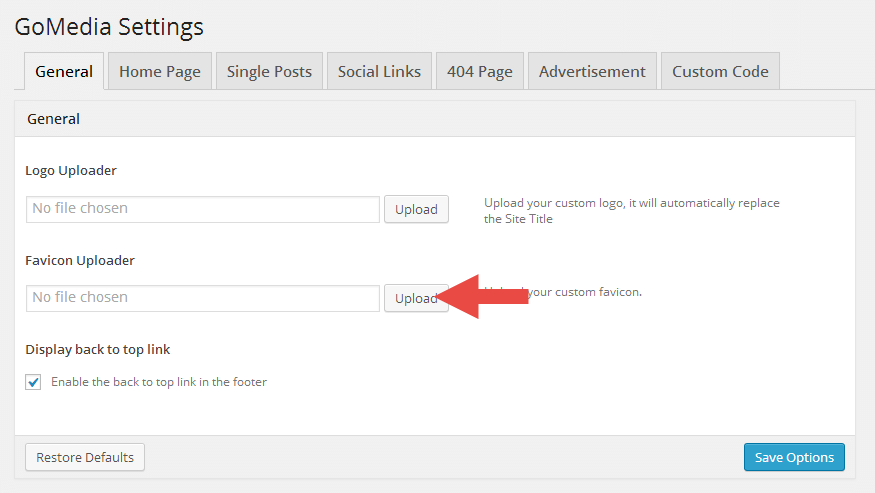
- Go to Appearance » Theme Settings.
- Open the General tab.
- Look at Favicon Uploader section.
- Click the Upload button, then pick the favicon from your hardisk.
2. Customizer
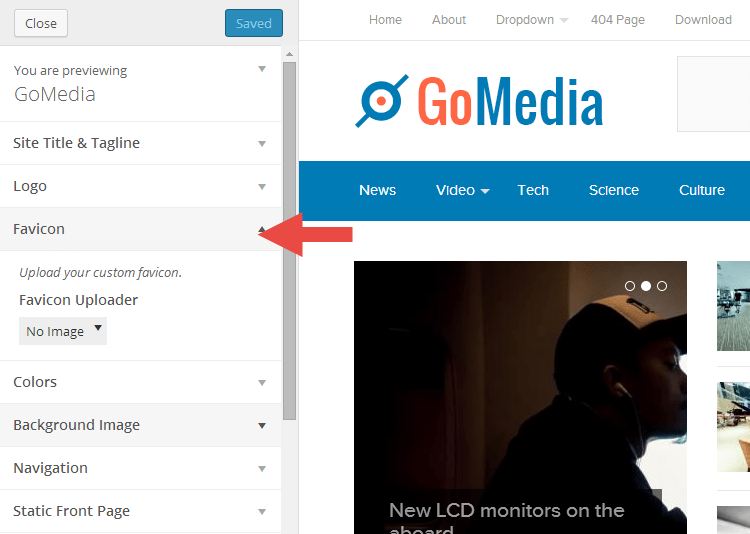
- Go to Appearance » Customize.
- Open the Favicon section.
- Click the drop-down button below the Favicon Uploader word.
- Click the select a file link.
- Pick the favicon and upload it.
top
Featured Posts
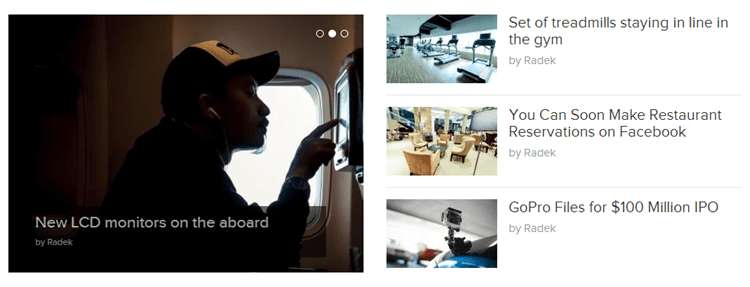
Featured posts is a posts based on user selected tag, it only displayed on home page. The selected tag Must have at least 6 articles. You can set it through following steps.
- Go to Appearance » Theme Settings.
- Open the Home Page tab.
- Check the Enable the featured posts area.
- Select the tag in the selectbox.
top
Latest Videos
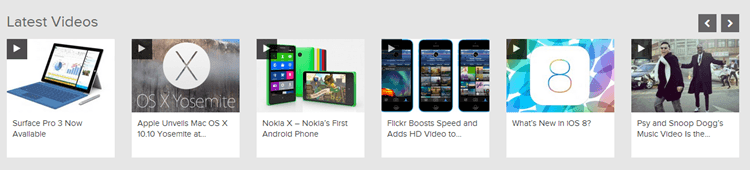
Latest videos is the most latest posts with video format selected. You can set it through following steps.
- Go to Appearance » Theme Settings.
- Open the Home Page tab.
- Check the Enable the latest video area.
- Then, when you create or edit a post please select the video format.
top
Child theme
Since GoMedia is a parent theme, you'll want to create a child theme if you plan on making any customizations. Don't know how to make a child theme? It's relatively simple. Just follow the below steps.
- Create a theme folder in your
/wp-content/themes directory called gomedia-child.
- Then, create a
style.css file within your theme folder.
- At the top of your
style.css file, add the below information.
/**
* Theme Name: GoMedia Child
* Theme URI: http://link-to-your-site.com
* Description: Describe what your theme should be like.
* Version: 0.1
* Author: Your Name
* Author URI: http://link-to-your-site.com
* Tags: Add, Whatever, Tags, You, Want
* Template: gomedia
*/
/* Importing the parent theme stylesheet. */
@import url( '../gomedia/style.css' );
From that point, you simply need to start adding your own styles. The parent theme styles will automatically be loaded for you.
Reference
top